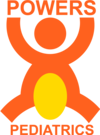1. Login to https://provider.sunshinehealth.com
2. Click on “Eligibility” and search for the patient.
3. Click on “View Details”
4. Click on “Document Resource Center”
5. Apply; 1. Document Category as Quality Management and 2. Document Type as Hedis
6. Map submission reason from call sheet
7. Retrieve records from Amazing Charts.
– Search and Right click on the patient from search
– From the dropdown click on “Print”
– From the subgroup click on “Encounter/Notes to Date Range”
8. From the popup
– Click on “Rolodex”
– From the popup Search for “Sunshine”, select it and close popup
– From the next popup click on “Save”
9. From the date range popup
– Enter the date which the encounter was completed
– All options expect imported items is selected
– Click on “Preview”
10. From the encounter preview click on “Export” icon and save as “PDF”
11. After the patient encouter is saved. Go back to the sunshine portal and upload the saved PDF.
12. After all fields are filled out press Submit.
13. After Submission is completed. Go back to Call lists and update status for “Call Status” as “Records Uploaded”.